Special Thanks to Kurt Ralske for his help!
If you have access to a computer that has QuickTime Pro installed, AND if it’s possible for you to get a computer to play back your video file (instead of a DVD player), you can use QuickTime to present your video at high resolution.
STEP 1: Configuring your Quicktime Movie
1) Open your high rez video file in QuickTime Pro.
2) Press applekey-L to make it loop
3) Press applekey-J to open Properties window
4) click on “Presentation” tab
5) select “automatically play movie when opened” and “enter fullscreen mode when opened”
6) save video file
Now the movie will play fullscreen at full resolution when you click it, and will loop endlessly (or at least until the computer is shut down!)
STEP 2: Set your Mac to automatically play the movie
1) Go to System Preferences
2) Go to Accounts
3) Click on the Login Items tab
4) Click the + button and add the files to the window
5) Check the Item
Voila! Now everytime you turn on your computer the movie will automatically play the video in full screen mode and keep looping until the cpu die.